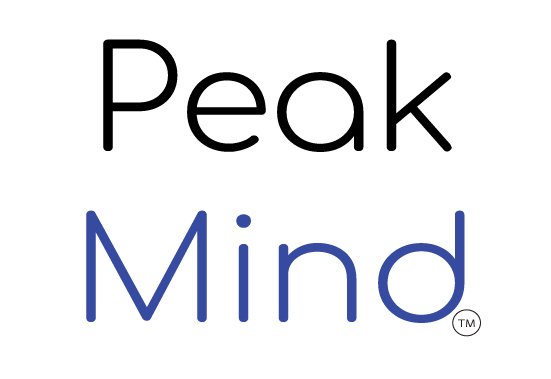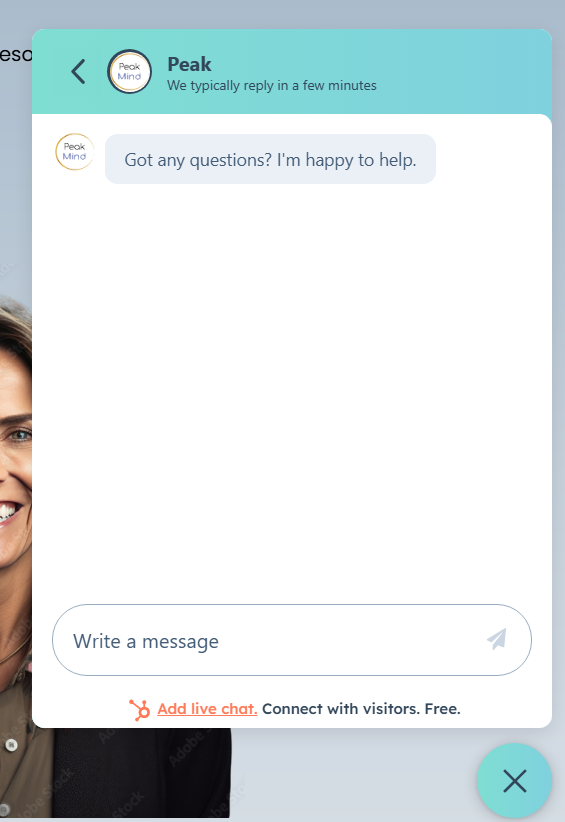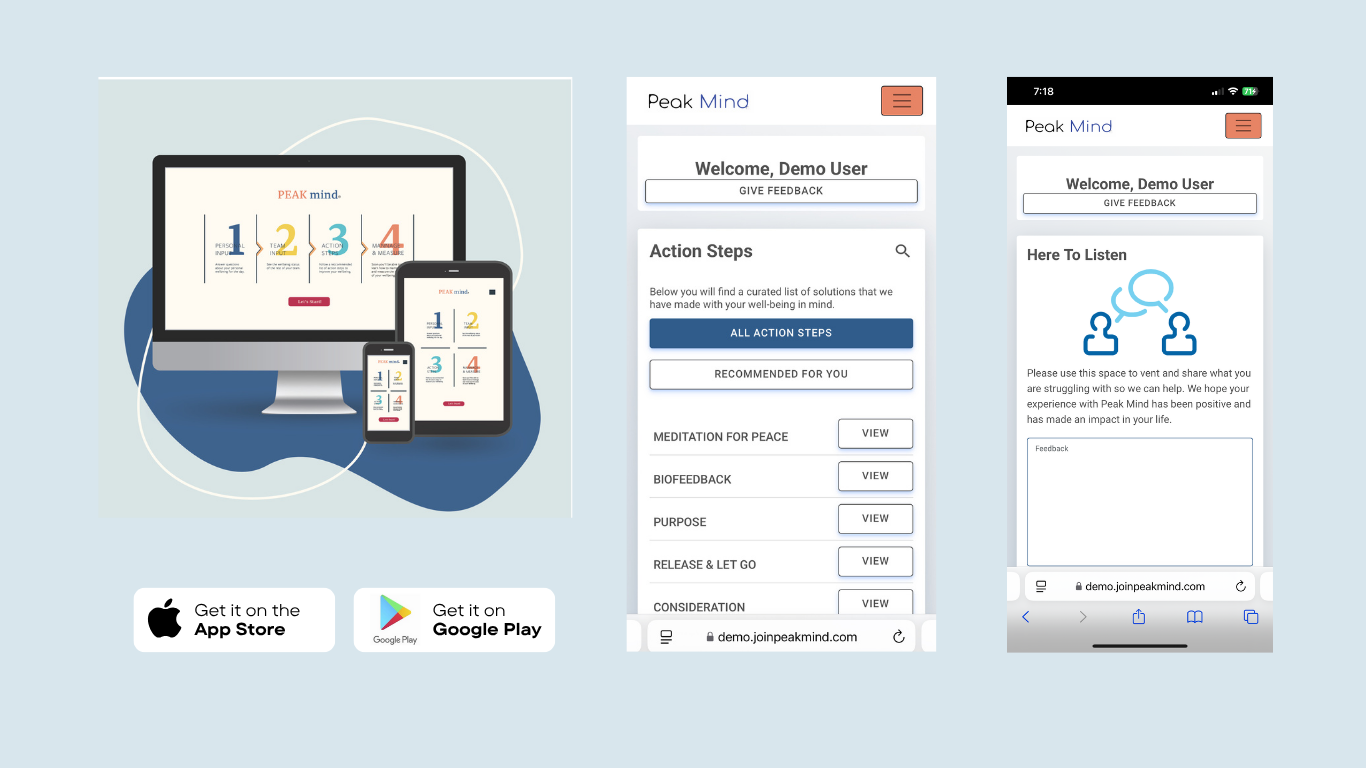
App Download
Your digital mental well-being ally!
Frequently Asked Questions (FAQ): Downloading and Installing the Peak Mind App
1. What is the Peak Mind app?
The Peak Mind app is a digital stress-management & resilience platform that delivers evidence-based tools, mindfulness practices, AI-powered insights, and therapeutic experiences to support your mental well-being. It is available as a mobile application on iOS and Android, as well as a browser-based web app.
2. How do I access Peak Mind?
You can access the platform in three different ways:
Via Web App (no download required):
Open your browser and visit: [https://demo.joinpeakmind.com]
Log in using your work email address or a custom access code provided by your provider.Via Mobile App (download required):
Available on both iOS and Android devices.
3. Where do I download the Peak Mind mobile app?
Download Links
Apple iOS (iPhone, iPad)
Android (Phones, Tablets)
You may also search for “Peak Mind – Stress and Resilience Tools” directly in the App Store or Google Play Store.
4. What information do I need to log in for the first time?
You will need one of the following, depending on how your organization has configured access:
Your email address associated with your provider
A unique access code: Example – CLIENTCODE2025
Single Sign-On (SSO) (if your organization has enabled it)
Upon first login, you will complete a brief onboarding assessment to personalize your experience.
5. I’m having trouble finding the app in the App Store. What should I do?
Try the following:
Make sure your phone’s software is up to date
Check your internet connection
Try searching: “Peak Mind Wellbeing”
Use these direct links:
iOS: [https://apps.apple.com/us/app/peak-mind-wellbeing/id6743941524]
Android: [https://play.google.com/store/apps/details?id=com.joinpeakmind&hl=en-US]
*Prices vary by your organizations licensing cost.
Still having trouble? Contact our support team at: support@joinpeakmind.com
6. Is the app secure?
Yes. The Peak Mind platform is fully compliant with HIPAA, GDPR, and SOC 2 security standards. All data is anonymized, encrypted, and stored in secure cloud environments. No identifiable user health information is ever shared with your employer.
7. Do I need any special permissions to install the app on my phone?
The app may request the following optional permissions:
Notifications: For reminders and motivational insights
Microphone (optional): If you choose to record audio for voice-guided journaling or participate in audio-based interventions
VR Headset Integration (optional): For those using the virtual reality component
All permissions are opt-in, and the app will function without them.
8. Can I use the app without my provider seeing my individual data?
Yes. All user-level data is anonymous and aggregated. Peak Mind uses group-level insights to help your employer understand trends, identify risks, and make decisions to improve workplace well-being without compromising individual privacy.
9. What should I do if I can’t log in or forgot my password?
Use the “Forgot Password?” link on the login screen to reset
If you're using Single Sign-On (SSO), ensure you’re logged in with your organization’s identity provider
If you continue having issues, email: support@joinpeakmind.com with your name and work email
10. What devices are compatible with Peak Mind?
The app is compatible with:
iPhone (iOS 13.0 and later)
Android (Version 9.0 and above)
Web Browsers (Chrome, Safari, Firefox, Edge – latest versions)
VR Headsets (Meta Quest 2 and above)
For best results, we recommend using updated operating systems and a strong internet connection.
11. Who do I contact if I need technical support?
Our support team is available Monday–Friday, 8:00 AM – 8:00 PM EST.
Email: support@joinpeakmind.com
Live Chat (Web App): Available on [www.joinpeakmind.com] bottom right corner pop-up
Actions:
Step 1: Choose your access method: web, iOS, or Android
Step 2: Download the app or open browser link
Step 3: Use your email or provider code to log in
Step 4: Complete the onboarding questionnaire
Step 5: Start exploring your personalized dashboard